NOTE: Take snapshot of EBS volume before doing any changes to ebs volume
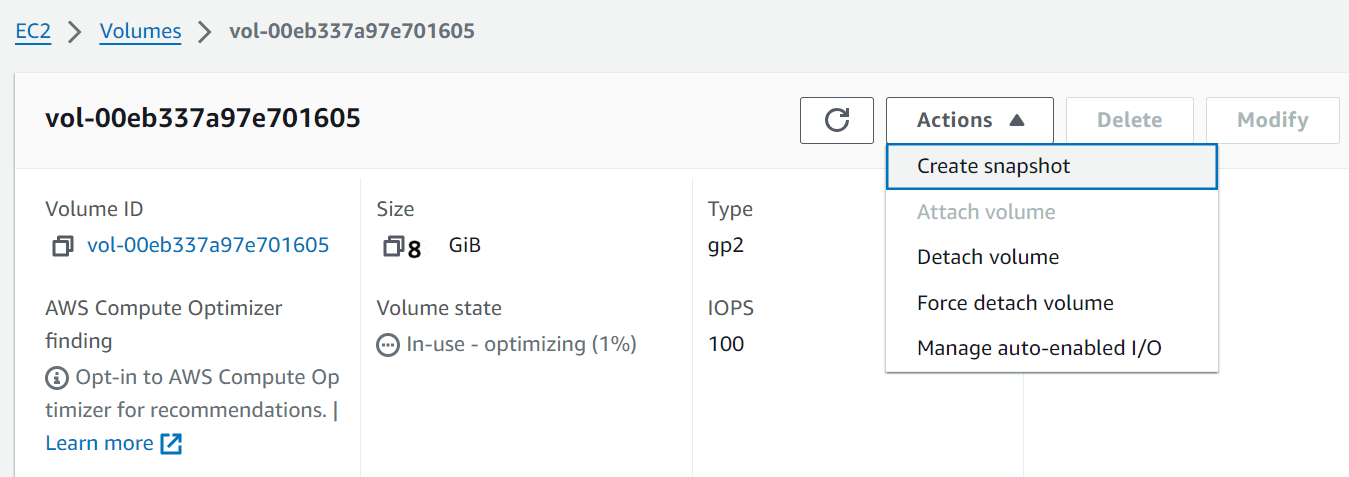
Create set of files
cd /
Execute below command to create 10 text files
for i in {1..10}; do sudo touch file$i.txt && echo "This is some text for file$i.txt" | sudo tee file$i.txt > /dev/null; done
ls /f*
Your machine’s root device is attached as /dev/xvda
Let’s see how operating system treats attached volume
$ lsblk
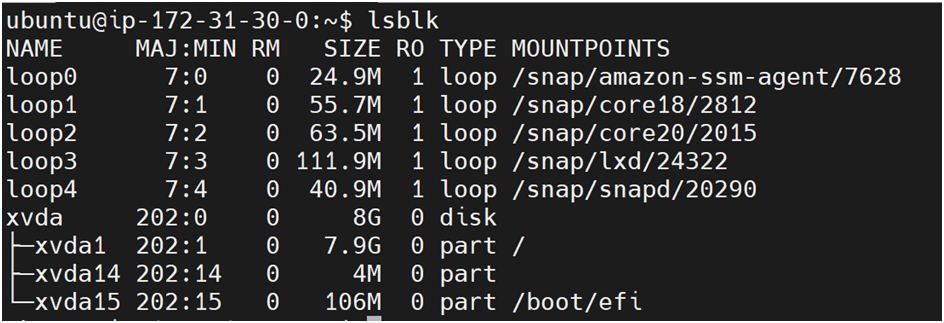
Let's add extra 5 GB of capacity to the root disk volume
Go to ebs volumes, select ec2 instance root volume, click on modify
Default ec2 root volume is 8 GB

Increase volume size to 15 GB

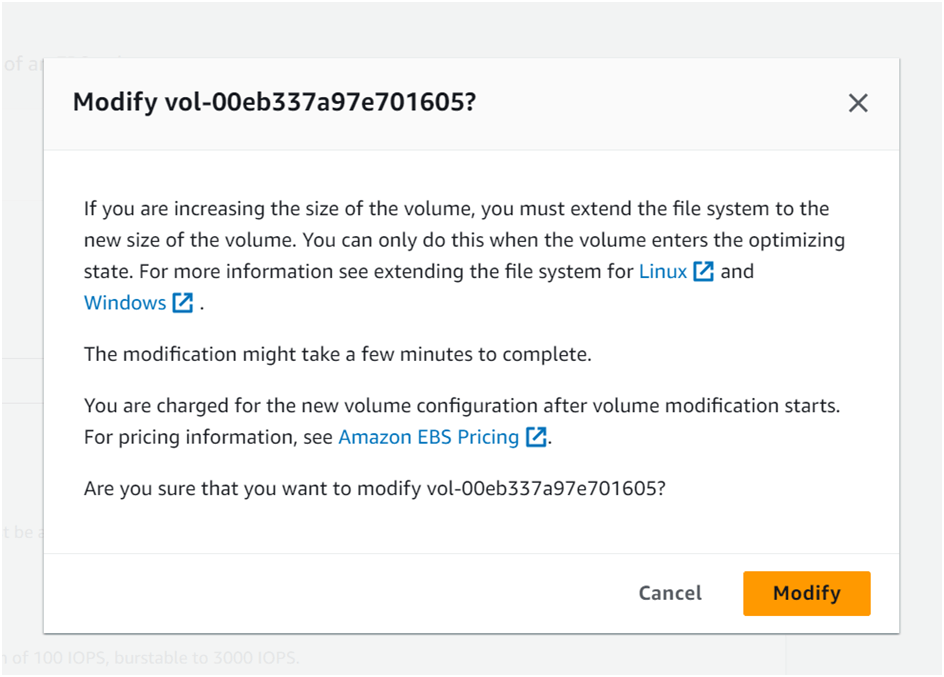
Let's check the root volume size on console

lsblk | grep xvda
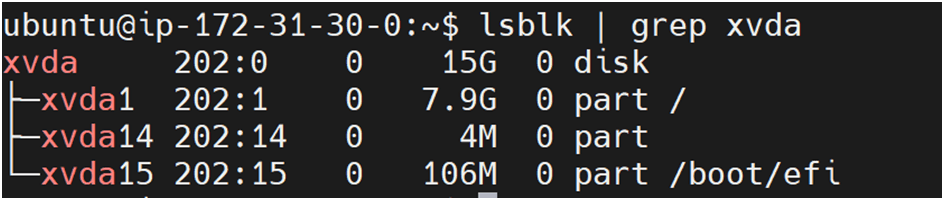
Extending the Partition
To extend the partition, you’ll need to use the growpart command.
Replace /dev/xvda and 1 with your actual disk and partition numbers if they differ.
Run the following command
sudo growpart /dev/xvda 1

Extending the File System

Now comes the file system extension part.
Depending on your file system type (XFS or Ext4)
use one of the following commands:
For EXT4 File System:
sudo resize2fs /dev/xvda1

For XFS File System:
sudo xfs_growfs -d /


Verify the data
ls /f*

cat /file1.txt
